Compare lists
Did you know you can compare yourself with other users on the same list?
If you and another user have joined the same list, you may easily compare yourself with him or her on the map. Different-coloured icons show whether both of you, neither of you or just one of you have visited the various elements on the list. This can be fun at the same time as it can be a useful tool to plan tours to places neither of you have yet been to.
Step 1 Go to My Lists
PS! Please observe that you already must have joined the list you want to compare with other users. If you have not joined any lists or registered any tours, there is little point in using this function. The first step in this case is to use the basic functions of Peakbook to register tours and join lists.
Step 2 Compare
Start by selecting one of the lists in your joined lists pool. Continue by navigating to the list statistics by pressint the "Show list statistics" button.
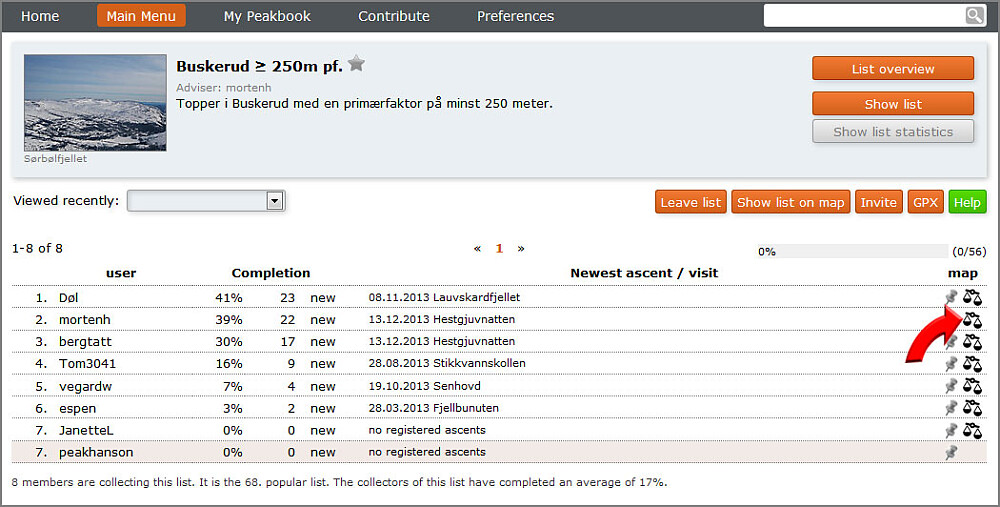
- If you want to compare yourself with another user on the list, press the scale icon.
- If you simply want to view the other users data on the map without any comparison, press the map needle icon.
Step 3 Comparison map
Depending on what and how much you and the user you compare yourself with has registerede, the different elements of the list vill be displayed with various color codes. These are as follows:- None of you have been there (gray)
- Both of you have been there (red needle or colored icon)
- Left half colored means that the person you compare yourself with has been there, but not you.
- Right half colored means that you have been there, but not the person you compare yourself with.
If you are in doubt, you can always press the I-button on the upper left part of the map to reach a map legend.
Press the cross in the upper right corner or somewhere outside the map to close it.

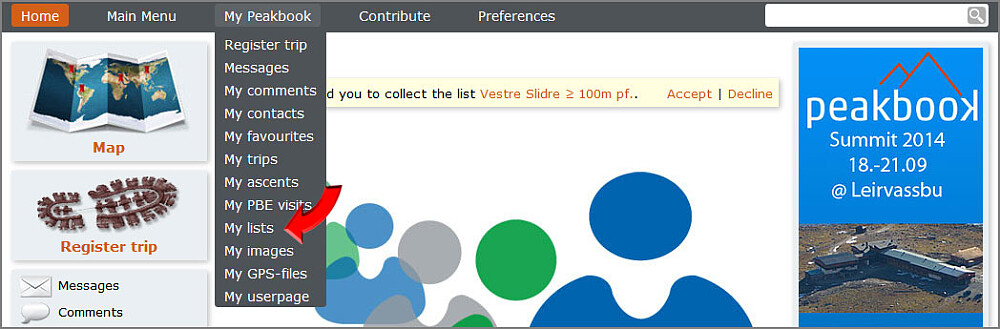
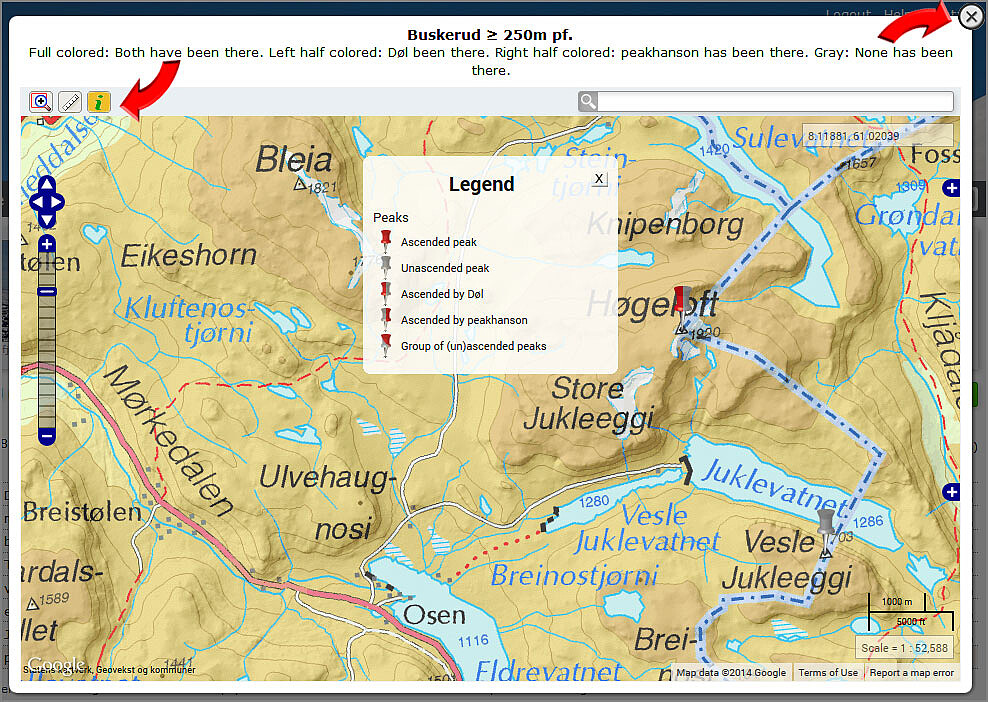




User comments