List invite
Did you know that you may invite other users to join any list on Peakbook?
If you want another user to join the same list as you have, or you come across a list you think might be of special interest to someone, then you may easily invite them to join that list.
Step 1 Locate the list
Choose Lists from the Main Menu and look up the desired list. You may also pick one of the liste you already have (if you have joined any lists previously) under My Peakbook > My Lists.
Step 2 Send the invitation
Press the invite button to send the invitation. Once you do a small box prompting you to enter username pops up. The suggestor makes autosuggestions as you type. Select the correct username and press the invite button again. You receive a green confirmation text saying that the invitation has been sent. Close the box or invite more users to join the same list.
Pleas observe that you can only invite the same user to the same list once within a certain timeframe.
Step 3 Confirmation

On the homepage of the receiver, the inviatation appears in a yellow box on the main page once he or she logs in. This box remains there until the invitation has been accepted or declined. You will get a notification telling you about the outcome once the person you invited has rejected or accepted the invitation. If the user accepts, he or she will automatically be added to the list, provided the number of joined lists do not exceed his or her limit.
Use this function to involve more users into peakbagging and collecting. It is more fun if more people you know are on the same list. This way you might have some friendly competition and mutual motivation.

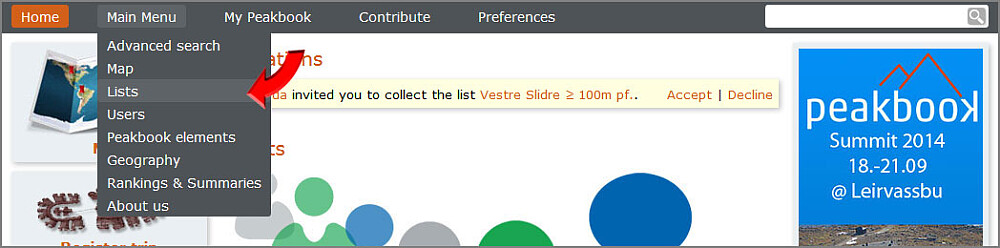
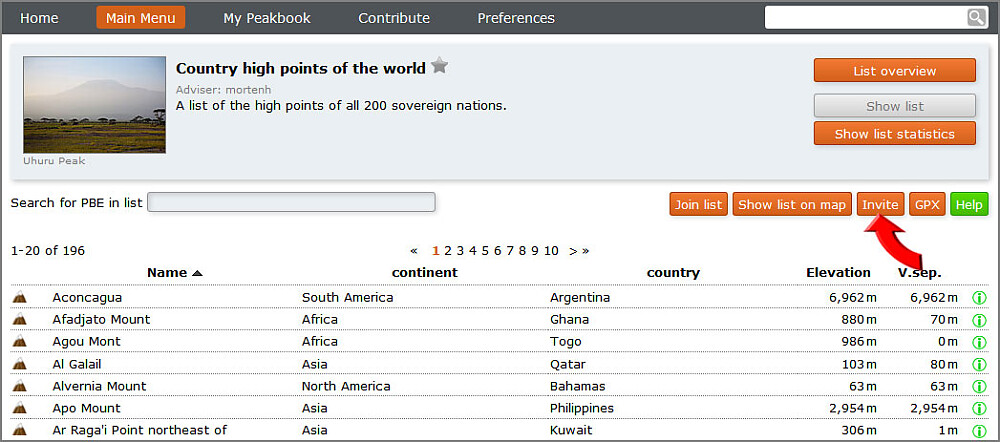




User comments